Have you ever found yourself overwhelmed by endless spreadsheets, wondering how you might make your tasks a bit easier? It’s a common feeling for anyone who spends significant time working with Excel. But what if there were ways to automate those repetitive tasks, freeing you up to focus on more creative or strategic endeavors?
Understanding Excel Automation
Excel automation is a magical concept that creates efficiency and reduces errors in data management. It’s a process where you use various techniques and tools to perform functions swiftly in Excel, without having to manually repeat them each time. It may involve using simple formulas, macros, or more complex programming to automate tasks. With each layer of automation, your Excel acumen grows, making you more of an expert in handling data seamlessly.
Why Automate in Excel?
There are numerous reasons to consider automating tasks in Excel. Primarily, it saves time and minimizes mistakes. Automated processes can handle mundane tasks with consistency, leaving your mental energy for analysis and decision-making. Imagine not having to input repetitive data day in and day out. You can also ensure that cumbersome calculations are always accurate, thanks to automated scripts.
The Role of an Excel Automation Expert
At its core, an Excel Automation Expert uses skills and techniques to make Excel work smarter. This person masters the use of functions like VBA (Visual Basic for Applications) and can create elaborate scripts to automate almost any repetitive task. Whether it’s generating reports, performing complex calculations, or migrating data, being an expert in automation can transform how businesses operate.

Getting Started with Excel Automation
Embarking on the path to become an Excel Automation Expert doesn’t demand an immediate deep dive into complex programming. Beginners can start by understanding basic formulas and then gradually move to more intricate solutions. The journey involves exploring built-in Excel tools, learning VBA, and implementing Power Query for data transformation—each step bringing you closer to reducing manual work.
Basic Excel Tools for Automation
If you’re new to Excel automation, you might begin with the familiar. Functions like SUM, AVERAGE, VLOOKUP, and COUNTIF can be used to automate tasks by calculating data automatically. Conditional formatting can dynamically highlight important data. PivotTables, on the other hand, can save hours of manual data organization by summarizing data with just a few clicks.
Leveraging Excel Macros
Once you’re comfortable with Excel’s fundamental tools, you can explore macros—a powerful way to automate routine tasks. Macros let you record a sequence of actions and play them back whenever you wish. Think of them as Excel’s way of taking notes while you work, then performing those actions automatically at your request.
Recording Your First Macro
To understand macros better, let’s consider an example. Imagine you frequently need to format a report with the same header style. You can record a macro to format these headers instantly with a single action instead of adjusting them each time manually.
Navigate to the Developer Tab: If it’s not visible, enable it via the File menu.
Click on Record Macro: Assign it a name and store it either in the current workbook or your personal macro workbook for use everywhere.
Perform Your Actions: Format your headers as you usually would. Excel records each action.
Stop Recording: Once done, save your macro, and you can run it anytime needed.
Introducing VBA (Visual Basic for Applications)
Visual Basic for Applications (VBA) opens up further possibilities for Excel automation. This programming language is intrinsic to Microsoft Office, allowing you to write scripts for more detailed and robust automation. Think of VBA as the paintbrush that lets you add personal strokes to your Excel masterpieces.
Beginning with VBA
Learning VBA can initially seem daunting, but with time and practice, it becomes an enlightening journey. Start by automating small tasks: maybe converting all text to a specific case, or designing a button that, when clicked, executes a script you’ve written.
Here’s a simple VBA example to get you started:
Sub SayHello() MsgBox “Hello, Excel World!” End Sub
To implement this, open Excel’s VBA editor by pressing ALT + F11, insert a new module, and paste the code. Running this script in Excel will display a friendly message box with a simple greeting—your first step towards mastering VBA.
Power Query for Data Transformation
Power Query is another gem for anyone serious about Excel automation. It’s designed for data discovery and transformation. With Power Query, you can scrape data from various sources, cleanse it, and model it without writing complex codes or remodifying your data’s layout repeatedly.
Using Power Query
Suppose you receive monthly sales data in an unformatted state. With Excel’s Power Query:
Connect to Data Sources: Pull in the data directly from a file, a database, or the web.
Clean and Transform Data: Use Power Query’s intuitive interface to filter, sort, and cleanse your dataset.
Load Transformed Data: Once ready, load the data to Excel for easy analysis or visualization.
This tool saves you from having to perform laborious steps each time new data arrives, laying the groundwork for effortless data management.
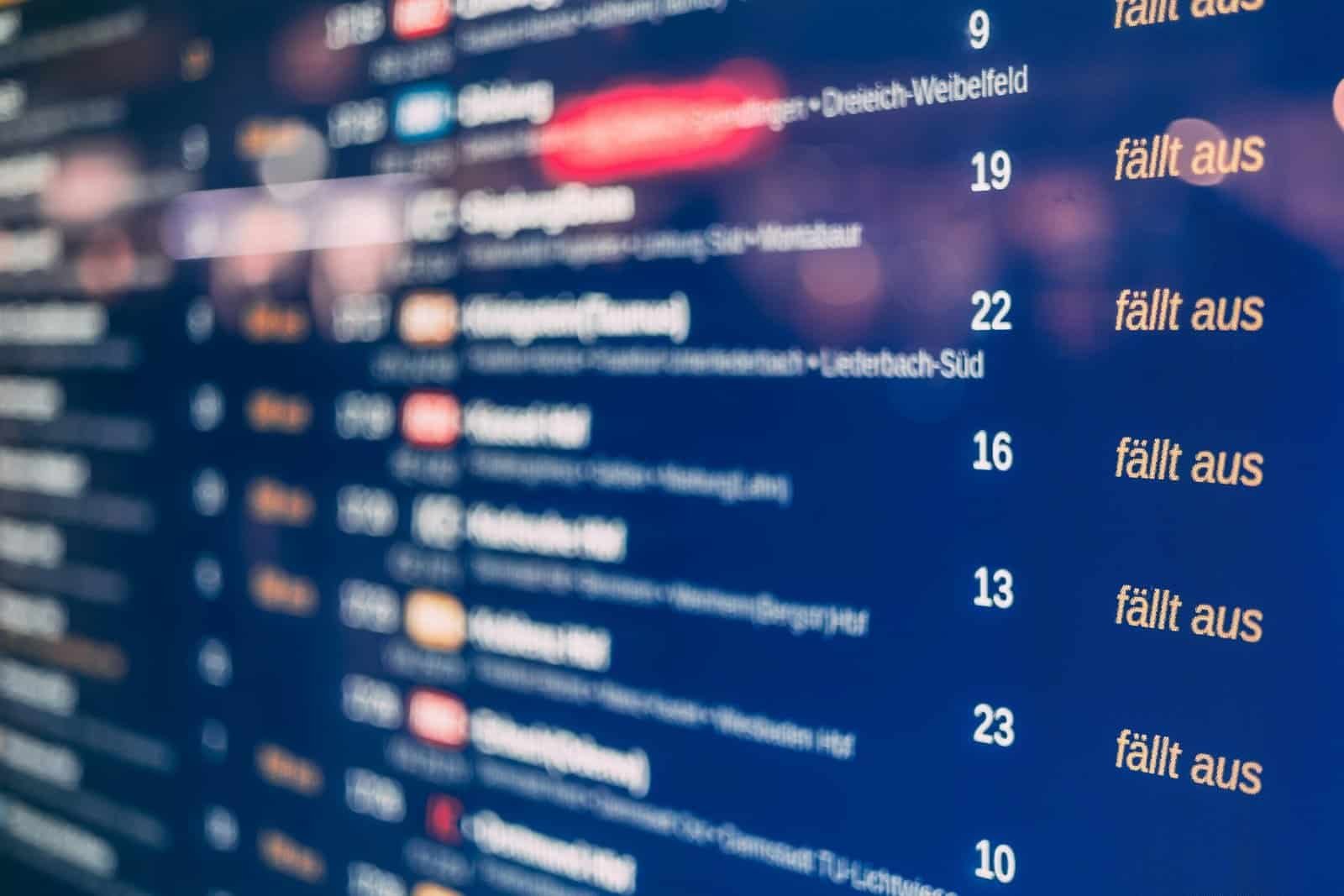
Creating Advanced Automation Solutions
As you become proficient, your aspirations might grow beyond standard automation tasks to more advanced solutions involving dynamic dashboards, automated forecasting models, and real-time data integration.
Designing Dynamic Dashboards
Dashboards synthesize vast amounts of data into a visual, easy-to-understand format. By automating reports and updates, you can keep your dashboards dynamic, fresh, and relevant. Functions, VBA, or pivot tables can make your data tell a story with a clear narrative.
Automating Forecasting Models
With advanced Excel skills, you can develop forecasting models that use historical data to predict future performances. Automating these processes ensures that projections are updated automatically as new data becomes available, delivering up-to-date insights to stakeholders.
Real-Time Data Integration
In a world that’s increasingly being driven by immediate information, your role as an Excel Automation Expert can extend to real-time data integration. Through APIs and query languages, you might set up Excel to fetch data from live sources, updating your spreadsheets without you lifting a finger.
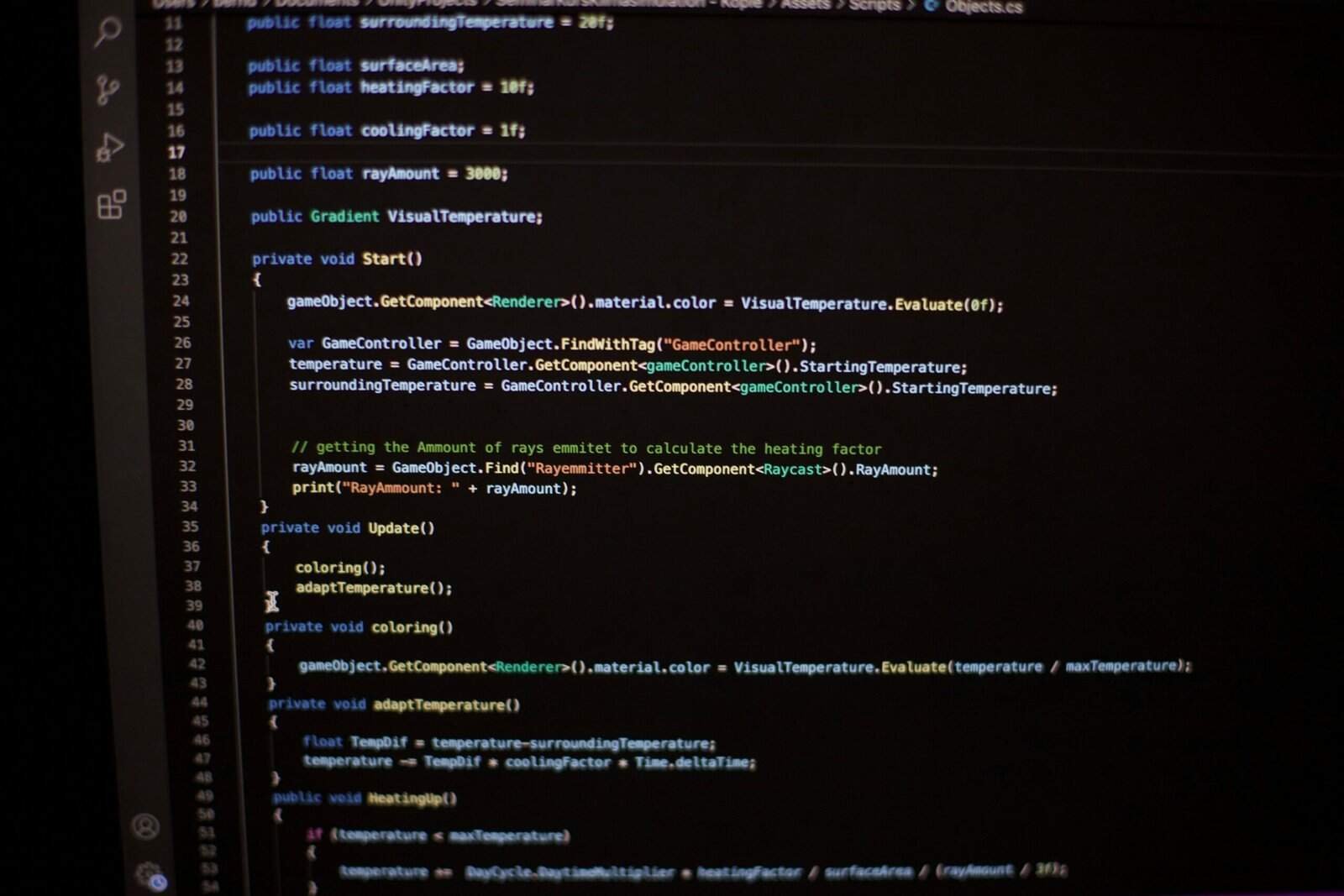
Best Practices for Excel Automation
Automation can seem like a silver bullet, but with great power comes great responsibility. A few best practices can ensure that automation efforts are beneficial and sustainable:
Error Handling and Debugging
No system is foolproof. Errors can—and will—happen. Develop your skills in debugging, and include error-handling solutions in your VBA scripts to ensure they continue working under various circumstances.
Consistently Test Automation Workflows
Regular testing of your automated solutions is crucial. Ensure that everything runs smoothly, especially after any changes in data structure or updates in Excel.
Maintain Documentation
Thorough documentation of your automation scripts and processes safeguards your efforts. It’s incredibly useful if others need to work with your files or modify them in your absence.
Secure and Backup Data
Automation often deals with large data sets that are crucial to business operations. Ensure that data is stored securely and that there are backup processes in place to avoid catastrophic losses.

Becoming an Excel Automation Expert
To truly cement your status as an Excel Automation Expert, continuous learning is imperative. Be it through courses, online tutorials, community forums, or even experimenting on your own, stay apprised of the latest tools and techniques.
Educational Resources
Countless online platforms offer free and paid courses that delve deep into Excel proficiency, covering everything from basic formulas to advanced VBA and data analytics.
Online Courses: Platforms like Coursera, Udemy, and LinkedIn Learning offer comprehensive courses tailored to various experience levels.
Excel Communities and Forums: Engaging with the wider Excel community can provide insights and solutions to specific challenges you encounter.
Books and Publications: Numerous authors have penned detailed guides on Excel automation, providing insights from foundational skills to cutting-edge advancements.
Experimenting and Practice
Theory comes to life with practice. Regularly engage in personal and professional projects that challenge your Excel automation abilities. Each new obstacle you overcome on a project fortifies your expertise.
Networking and Collaboration
Connect with peers and professionals who share your interest in Excel. Collaboration can lead to discovering unique solutions and innovative ideas for automation challenges. Conferences and meetups, both virtual and in-person, can serve as fertile grounds for such exchanges.

Conclusion
In the end, being an Excel Automation Expert isn’t solely about knowing each feature of Excel but understanding how to apply them effectively. It’s about transforming how you approach data in your daily workflow, ensuring you work smarter, not harder. Excel’s vast capabilities await your exploration, and with automation, you can harness its full potential, whether by saving valuable time or providing compelling insights that guide strategic decisions. The world of Excel automation is vast and rich with opportunities—each script, function, and feature is a brushstroke on the canvas of efficiency and innovation.
